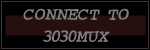

Glossary
Introduction
Introduction, Part 2
In the beginning...
- Telnet and connecting
- Creating a character
- Setting up your character
Basic MUX
- Help and News
- Say, Pose, and Page
- Enter and Leave
BMI Introduction
- Starting Up
- Heading and Navigate
- Speed
- Turning while Moving
- Dropping Prone
- Jumping
- Status
Contacts
- Sensors and Weather
- Lock
- Scan
- Tactical
- Long Range Scan
- Arc of Fire
- Rotating Torsos
Sighting and Firing
- Weapons
- Melee Attacks
- Weapon Tics
- Gunnery Modifiers
- Hit Locations
- Heat
- The End
Fun With Macros
- Adding Sets
- Commands
Repair Corps Handbook
- !commands
- Damage, Repair, Fix
- Guns, Ammo, Other
- Scrapping
- 'Mech Information
3030 Scenario Information
Combat Unit Commands
What is 3030MUX?
Live, Eat, Breathe 3030MUX
"I Can Do It Better!"
2. HEADING
Heading is the number used to represent which direction your unit is facing. A solid understanding of how heading works is essential to good piloting. In most cases you will want to turn your unit to face your opponent and knowing which direction you have to go will help. Understanding of heading will also allow you to create a solid mental image of what direction is which and where everything is in relation to your unit.
The basic setup of the maps are as follows:
The top of the map is North, the bottom is South, the right side is East, and the left side is West.
On the directional compass, that corresponds to:
Graphic 3C
0 NORTH : 0315 ^ 45 SOUTH : 180\ | / EAST : 90\|/ WEST : 270270 <----*----> 90 NORTH-EAST: 45/|\ SOUTH-EAST: 135/ | \ NORTH-WEST: 315225 v 135 SOUTH-WEST: 225180
However, because of the hexagonal hexes that are used in the game to represent the map as below:
__ / \ \__/
It should be noted that NW, NE, SW, SW does not coinside with the sides. Below is a diagram of how the sides do relate to the heading of the unit.
Graphic 3D
0300 | 60\\ | //\\ __ /// \\__/// | \\// | \\240 180 120
Being aware of these differences are important to keep in mind when you must be very precise in your navigation of the map.
To declare which heading you wish to face your 'Mech, you type heading <value>. The value that you give after the heading command will determine which way on the compass your unit turns to face.
For example, if you wanted to face east you would type, heading 90. If you wanted to face south, you would type, heading 180. By now, you should be able to guess for yourself what you should type to face east and north respectfully.
Since the game uses a compass as a directional tool, you can set your heading from any number between 0 and 359.
If you just type heading with no direction, it will report the heading you are currently facing, even if you are turning to face a new one.
For example:
Graphic 3E
> heading 180Heading changed to 180.> heading 305Heading changed to 305.> headingYour current heading is 240.
Note that it not only takes time to turn to your new heading, but that you will turn in the direction that will bring you to that heading the quickest. More information on turning speeds while moving can be found in a later section.
Two commands exist to aid you in navagation around the map. These are the findcenter and navigate commands. Since your unit doesn't occupy the entire hex (they are currently 30 meters wide, and 5 meters tall each), findcenter will tell you how close you are to the exact center of your current hex. navigate takes this a step further in graphically showing you this, and much more information.
Graphic 3F
> findcenterCurrent hex: (4,1,0) Range to center: 0.00 Bearing to center: 270> navigate0___________ __ __/ \ Location: 4, 1, 0 __/~~\__/~~\__300 / * \ 60 Terrain: Grassland /--\~1/--\~1/--\/ \ \-1/ \-1/--\-2// \ / \__/ii\-1/--\270 ( ) 90 Speed: 0.0 \__/ \__/ \-1/\ / Vertical Speed: 0.0 / \__/ \__/--\\ / Heading: 345 \__/ \__/ \-1/240 \ / 120 \__/ \__/\___________/180
Note that in this example, that since the * is in the top left corner of the large hex, it means you are located near the northwest corner of your particular hex.
Move on to the next section...