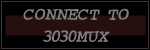

Glossary
Introduction
Introduction, Part 2
In the beginning...
- Telnet and connecting
- Creating a character
- Setting up your character
Basic MUX
- Help and News
- Say, Pose, and Page
- Enter and Leave
BMI Introduction
- Starting Up
- Heading and Navigate
- Speed
- Turning while Moving
- Dropping Prone
- Jumping
- Status
Contacts
- Sensors and Weather
- Lock
- Scan
- Tactical
- Long Range Scan
- Arc of Fire
- Rotating Torsos
Sighting and Firing
- Weapons
- Melee Attacks
- Weapon Tics
- Gunnery Modifiers
- Hit Locations
- Heat
- The End
Fun With Macros
- Adding Sets
- Commands
Repair Corps Handbook
- !commands
- Damage, Repair, Fix
- Guns, Ammo, Other
- Scrapping
- 'Mech Information
3030 Scenario Information
Combat Unit Commands
What is 3030MUX?
Live, Eat, Breathe 3030MUX
"I Can Do It Better!"
To see the macros in a set, simply type:
.ex <slot number>
This is what you should have seen when you looked at the general set:
Graphic 5A
Macro Definitions for Generic0 : fire 0 *1 : fire 1 *2 : fire 2 *3 : fire 3 *4 : fire 4 *5 : fire 5 *6 : fire 6 *7 : fire 7 *8 : fire 8 *9 : fire 9 *a : status aams : ams *asc : critstatus asat : addtic *ax : axe *b : bearing *bb : +bbread *bk : speed backbr : brief *c : contacts *ca : sendchannel a=*cal : check calibrationcb : sendchannel b=*cc : sendchannel c=*cd : sendchannel d=*ce : sendchannel e=*cf : sendchannel f=*cg : sendchannel g=*ch : charge *chop : chop *ci : sendchannel i=*comp : +complexescond : conditionscp : check patrolscs : censusct : cleartic *ctc : critstatus ctdd : pronedo : dropoffdp : pronedt : deltic *eb : enterbase *ebay : enterbay *ecm : ecm *elev : lrs e *eta : eta *f : firetic 0fa : fliparmsfc : findcenterff : firetic 1fff : firetic 2ffff : firetic 3flip : fliparmsfsc : critstatus fsft : firetic *h : heading *hc : critstatus hhdc : critstatus hi : status iinf : inferno *j : jump *k : kick l *l : lock *lac : critstatus lalbx : lbx *lch : listchannelsllc : critstatus lllrt : lrs t *lsc : critstatus lslt : listtic *ltc : critstatus ltm : speed runmas : mascme : !mechsmech : lrs m *min : +minesn : navigatenar : narc *obj : +objectivesp : punch *pp : check patrolspu : pickup *r : range *rac : critstatus rarc : rottorso cre : report *rl : rottorso lrlc : critstatus rlrr : rottorso rrsc : critstatus rsrtc : critstatus rts : speed *s0 : sight 0s1 : sight 1s2 : sight 2s3 : sight 3s4 : sight 4s5 : sight 5s6 : sight 6s7 : sight 7s8 : sight 8s9 : sight 9sc : scan *sch : setchannelfreq *scm : setchannelmode *sct : setchanneltitle *se : sensor *sp : speed *spec : weaponspecsss : status sst : status *t : tactical *th : thrash *time : @pemit me=The time is [time()].tu : turret *tuc : critstatus tuu : standul : ultra *up : standw : status wwe : conditionsweap : weaponspecswiz : +wizardswk : speed walkws : weaponspecsz : speed 0
The column on the left is the short version of the command. The column on the right is what the short version of the command will do when used. All the commands on the left must start with a period or it will not work. For example, typing: .st will bring up the same thing as the status command in combat units. If the column on the right has a * in it, that means that you can put in arguments to the macro command. For example, .sch A=511 would be the same as typing setchannelfreq A=511.
It is not neccessary to know every macro in the general set, but chances are that you will want to learn alot of them to help you type commands faster. You will probably learn them by practicing with them, and eventually you will not even need to look at the set to remember what they do.
Congratulations, this is the end "Fun With Macros" (lesson 6). Here is a review of what we learned:
Adding Macro Sets.
Using Macro Commands.
Return to the Main Page